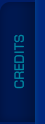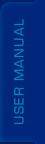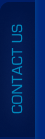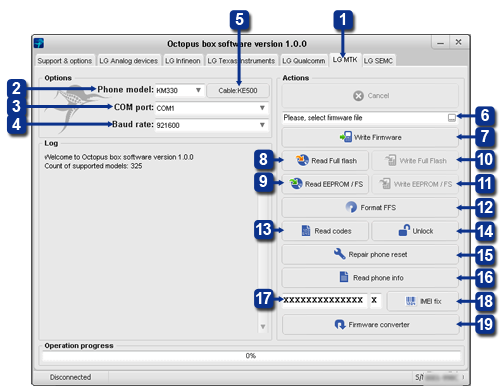
Connecting the phone
- Select “LG MTK” in the Octopus Box Software window (element 1).
- Select phone model (element 2).
- Select the COM port Octopus Box is connected to (element 3).
- Select COM port baud rate (element 4).
- Connect the phone to Octopus Box using a cable (to check the cable type, click “Cable: ХХХХ”) (element 5).
- Connect the phone as explained above.
- Select the firmware file compliant with your phone (element 6).
- Click “Write Firmware” and follow program instructions (element 7).
- Connect the phone as explained above.
- To read the Full Flash file, click “Read Full Flash” (element 8).
- To read the EEPROM file, click “Read EEPROM” (element 9).
- Connect the phone as explained above.
- To write the Full Flash file, click “Write Full Flash” (element 10).
- To write the EEPROM file, click “Write EEPROM” (element 11).
- Connect the phone as explained above.
- Click “Format FFS” and follow program instructions (element 12).
- Connect the phone as explained above.
- Click “Read codes” and follow program instructions (element 13).
- Connect the phone as explained above.
- Click “Unlock” and follow program instructions (element 14).
- Connect the phone as explained above.
- To repair phone reset after overloading it with content, click “Repair phone reset” and follow program instructions (element 15).
- Make sure the phone is on and connect it to Octopus Box as explained above.
- Click “Read phone info” (element 16).
- Make sure the phone is on and connect it to Octopus Box as explained above.
- Enter the original 14 digit IMEI serial number in the corresponding field (element 17).
- Click “IMEI Fix” (element 18).
- Octopus Box Software uses its own type of files (.oct). You can use files from the Support zone or convert native LG flash files to the
“.oct” type using the built-in converter.
To convert firmware from the original format to “.oct”, click “Firmware converter” (element 19).