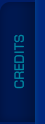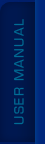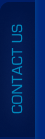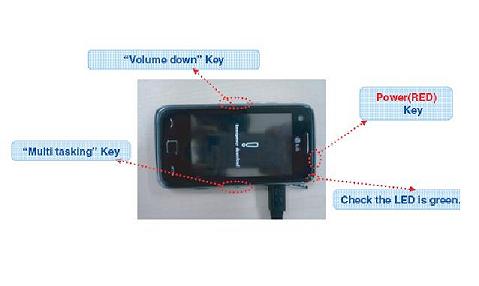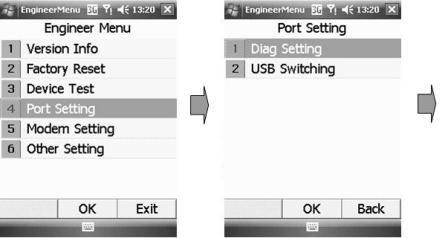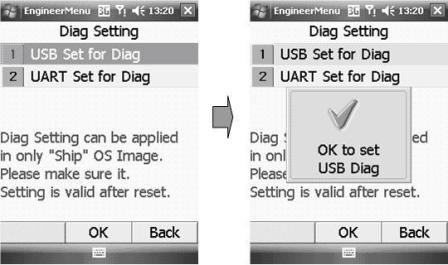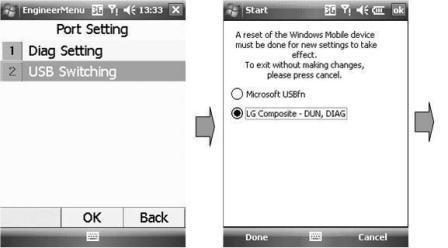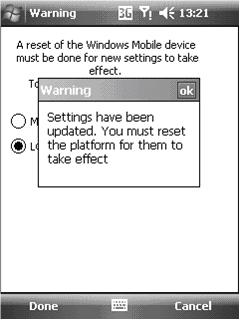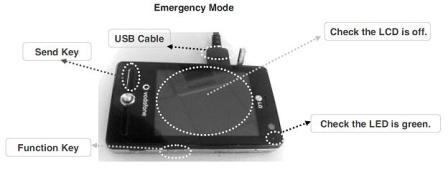Frequently Asked Question
1.Charge the battery.
2.Reconnect the battery, and connect the USB cable, while holding the «Volume-UP» button. If the phone does not connect, check the battery status. If it is fully charged, connect (solder) the jumper, as shown at the “Show testpoint” picture.
3.Press the Unlock button.
To process flashing please perform the following steps:
1. Power phone OFF.
2. Please put phone into Emergency download mode. To do so, turn off the phone, press and hold Decrease Volume and Multitask key at the same time and then press the Power button.
3. Choose firmware and press “Write firmware” button.
For working in UART mode after flashing you need to Power phone ON and wait for ending of Initialization. After ending of Initialization you need to reboot phone.
To process these operations please perform the following steps:
1. Power phone Off.
2. Connect phone with "Micro UART" cable
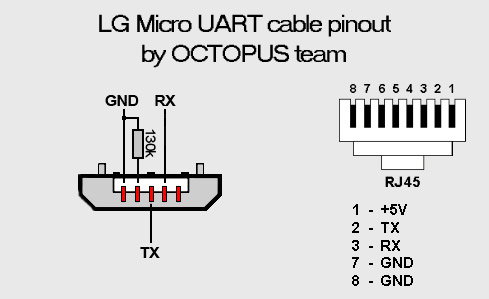
3. When Windows logo will be appeared, press "Read info" button. If phone info will be read correctly, perform your operation. If phone not detected (info not read) please repeat steps 1 - 3.
- Power on the phone and disconnect the USB cable (in case it is connected).
- On the phone keypad, enter #17320508*# (for L03A code 3845#*03#)
- Go to «Port Settings» and select «QCT mode».
- Go to «Port Settings», choose «Diag Setting» and select «USB Set for Diag».
- Connect the cable to your phone, install drivers and enter «Unlock».
- Set required drivers for this phone model.
- Power on the phone.
- On the phone keypad, type "2676625720#" to enter Engineer Menu.
- Go to "Port Settings" and choose "Diag Setting".
- Select "USB Set for Diag" and choose "Ok".
- Select "Back" to return to "Port Settings".
- Choose "USB Switching" and select "LG Composite -DUN, DIAG". Choose "Done" and restart a phone.
- Connect the phone to the PC using a USB cable and try to read phone information using the "Read phone info" option.
- If the operation fails, you should connect KE500 cable to the phone, type in "2676625720#" to enter “Engineer Menu” and do the following steps:
- Go to "Port Settings" and choose "Diag Setting".
- Select "USB Set for Diag" and choose "Ok".
- Select "Back" to return to "Port Settings".
- Restart a phone.
- If the operation completes successfully, you can unlock the phone, read or write NVM and write firmware using the USB cable.
- To write firmware, please switch the phone to the "Emergency mode". To enter "Emergency Mode", turn on the phone and simultaneously press "SEND" +"Function" +"PWR".
- Restore NVM after reflashing the item.
- BL40 – Press and hold "Vol+ and Vol-", then connect USB cable
- KC910, KC910Q – Press and hold “SEND"+"Multitasking key"+"Lock/Unlock key"+"PWR"
- KS20, MS20, MS25 – Press and hold "SEND"+"Function"+"PWR"
- CU915, TU915, CU920 – Press and hold "Vol+"+"Camera Key"+"PWR"
- KE990, KE998, KE990d, KU990, KU990R, KU990M, KU990G, KU990i, KU990ig,U990 – Press and hold "SEND"+"C"+"Camera Key"+"PWR"
- BL20, U8210, L600V , KU310, KU311, CU515, MU500, TU500, CU500, CU500V, CU400, CU405, TU515, MU515, CU720, TU720, KB620, HB620, HB620T, KF310, KF311, KF690, KF700, KF701, KF700Q, KU250, U250, KU380, KU385, U300, U300C, U310, U310C, U370, U370C, U370W, U450, U450C, U830, U880, U890, U900, U970, KU970 – Press and hold "2"+"5"+"PWR"
- ID number of your request
- IMEI number of your phone
- Phone's model
- What company is the mobile phone’s carrier?