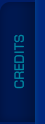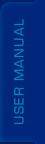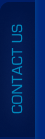Last updated on April 20th, 2018.
Emails and Electronic Communication
We offer you to subscribe to our newsletters. If you no longer wish to receive correspondence, emails, or other communications from us, you may opt-out. To do this click Unsubscribe in newsletters you are receiving from us.
Most of all, we value your privacy. We do not sell, rent, loan, or give your email address or other personal information to anybody without your express permission.
Collection of Information
Here are the types of information we collect:
The information you give us
We receive and store any information you enter on our website or give us in any other way. We use the information that you provide for such purposes as responding to your requests, customizing future shopping for you, improving our service, and communicating with you.
Log data
We collect information that your browser sends whenever you visit our website. This log data may include information such as your computer’s Internet Protocol (“IP”) address, browser type, browser version, the pages of our Site that you visit, the time and date of your visit, the time spent on those pages and other statistics. In addition, we may use third-party services such as Google Analytics that collect, monitor and analyze this type of information in order to increase our Site’s functionality. These third-party service providers have their own privacy policies addressing how they use such information.
When you browse a website on a mobile device, we may collect certain information automatically, including, but not limited to, the type of mobile device you use, your mobile device’s unique device ID, the IP address of your mobile device, your mobile operating system, the type of mobile Internet browser you use, your location information and other statistics.
Cookies
Cookies are files with small amount of data, which may include an anonymous unique identifier. Cookies are sent to your browser from a website and stored on your computer's hard drive.
Like many sites, we use cookies to collect information. You can instruct your browser to refuse all cookies or to indicate when a cookie is being sent. However, if you do not accept cookies, you may not be able to use some portions of our Site.
We also use tracking information to determine which areas of our site users like and do not like based on traffic to those areas.
Use of Information
We use your personal information for the following purposes: to administer and improve the site and related services, to notify you of our products, services, promotional events or special offers that you may be of interest to you, etc.
Affiliates
We may share your information with our affiliates, in which case we will require those affiliates to honor this Privacy Policy. Affiliates include our parent company and any subsidiaries, joint venture partners or other companies that we control or that are under common control with us.
Security of Information
We are committed to protecting customer personal information.
The security of your Personal Information is important to us, and we strive to implement and maintain reasonable, commercially acceptable security procedures and practices appropriate to the nature of the information we store, in order to protect it from unauthorized access, destruction, use, modification, or disclosure. However, please be aware that no method of transmission over the internet, or method of electronic storage is 100% secure and we are unable to guarantee the absolute security of the Personal Information we have collected from you.
Changes to this Privacy Policy
We will occasionally update this Privacy Policy. When we do, we will also revise the "last updated" date at the top of the Privacy Policy.
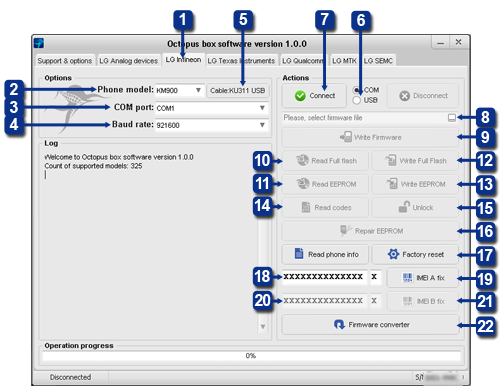 Connecting the phone
Connecting the phone